
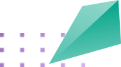

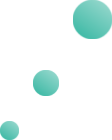
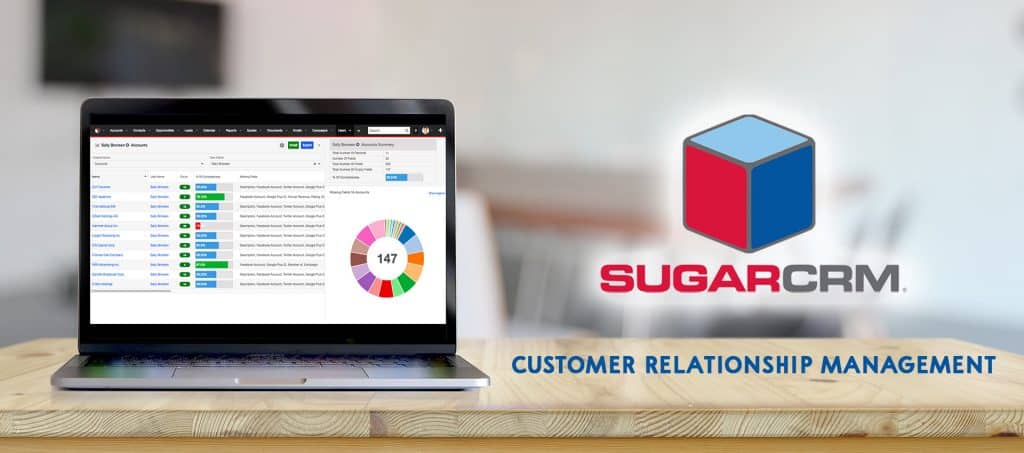
SugarCRM has allot of Vendors for Customer Relationship ,to manage and access Vendors required records sugarCRM provide efficient filtering system. Here, user can select Vendor ID, Member, Contact ID, etc. all filtering done by SugarCRM Automation Testing
For Automation testing on filters need to handle two Actions
In SugarCRM most of the options are hidden under Menu or sub-Menus
In order to perform a ‘mouse hover’ action, we need to chain all of the actions that we want to achieve in one go. So move to the element that which has sub elements and click on the child item.
With the actions object you should first move the menu title, and then move to the sub menu item and click it.
In order to perform action events, we need to use “org.openqa.selenium.interactions.Actions” class
Move Menu item : Invoice & Transactions
WebElement element = driver.findElement(By.linkText(“Invoice & Transactions”));
Actions action = new Actions(driver); action.moveToElement(element).build().perform()
Click on Child item : Invoice
driver.findElement(By.linkText(“Invoice”)).click();
Here ‘build()’ method is used to compile all the list of actions into a single step and ready to be performed.
We need to use perform() to execute the action.
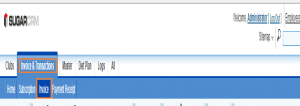
In SugarCRM filters has to open different window to select particular value to have required report.
So, Now We have an to deal with multiple windows in Automation Testing has always been a little tricky and require an extra effort.
The entire process can be fundamentally segregated into following steps:
Step 1 : Clicking on Link for Vendor ID on SugarCRM 1st window
A new Window with list of Vendor is opened.
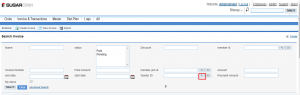
Step 2 : Move Focus from SugarCRM 1st window to Vendor Window
Vendor Window is active now
Code :
for (String winHandle : driver.getWindowHandles()) { driver.switchTo().window(winHandle); }
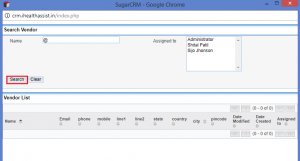
Step 3 : Perform Actions on Vendor Window
Complete the entire set of Actions
Step 4 : Move Focus from Vendor Window to SugarCRM 1st window
SugarCRM 1st window is active now
Let’s implement above steps in Eclipse with Selenium Webdriver on SugarCRM
//get SugarCRM Window (Parent Window)
String parentWindowHandle = driver.getWindowHandle(); System.out.println(“Parent window’s handle -> ” + parentWindowHandle); //Switch window from Parent window to Search Vendor Window driver.findElement(By.xpath(“//*[@id=’tmf_Invoicebasic_searchSearchForm’]/table/tbody/tr[3]/td[6]/span/button[1]”)).click();
for (String winHandle : driver.getWindowHandles()) {
driver.switchTo().window(winHandle);
// switch focus of WebDriver to the next found window handle if(!parentWindowHandle.equals(winHandle))
break;
}
driver.findElement(By.xpath(“//*[@id=’name_advanced’]”)).sendKeys(“prathama”); driver.findElement(By.id(“search_form_submit”)).click(); driver.findElement(By.xpath(“/html/body/table[4]/tbody/tr[3]/td[1]/a”)).click(); //Switch window back to SugarCRM Window driver.switchTo().window(parentWindowHandle); driver.findElement(By.id(“search_form_submit”)).click();
Please see the below video to see how SugarCRM Automation Testing on Filters works
For more details for implementing Automation Testing for SugarCRM please contact here.