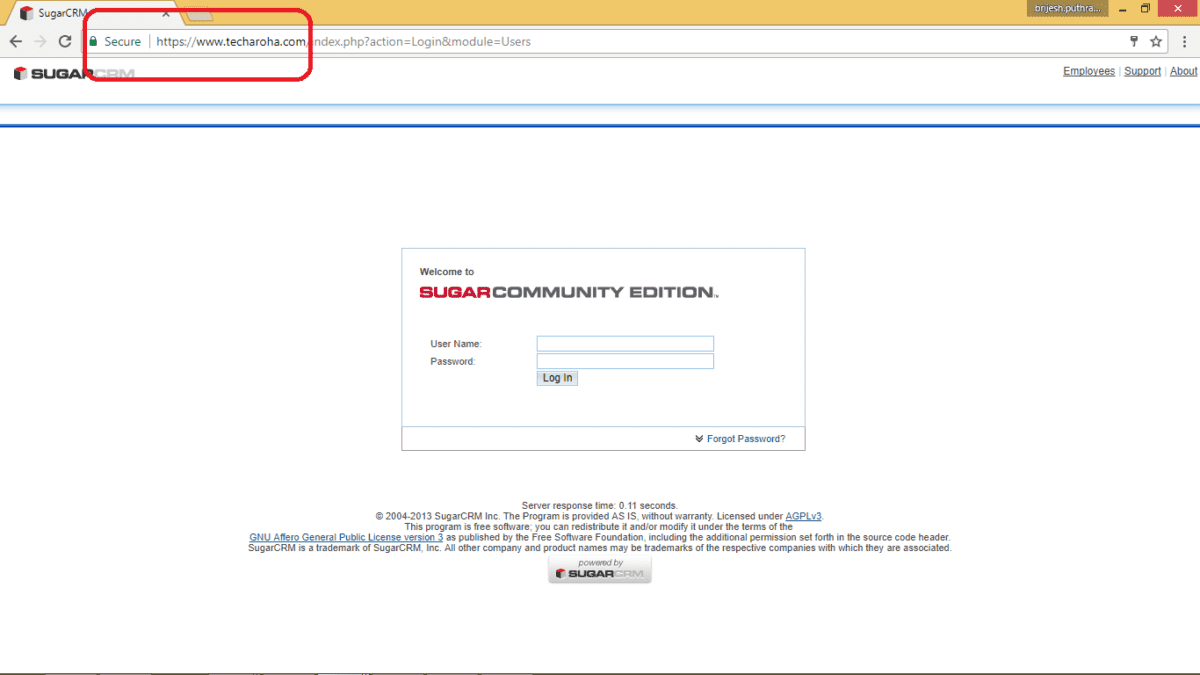
SugarCRM or any other crm store vital information about Customer, leaking this data to hacker can pose a very serious problem for Companies. To avoid this best way to secure your website is setup a SSL for SugarCRM instance and domain, This article explains how to setup Free SSL for SugarCRM.
Using following steps it is very easy to get Free SSL for SugarCRM and other websites:
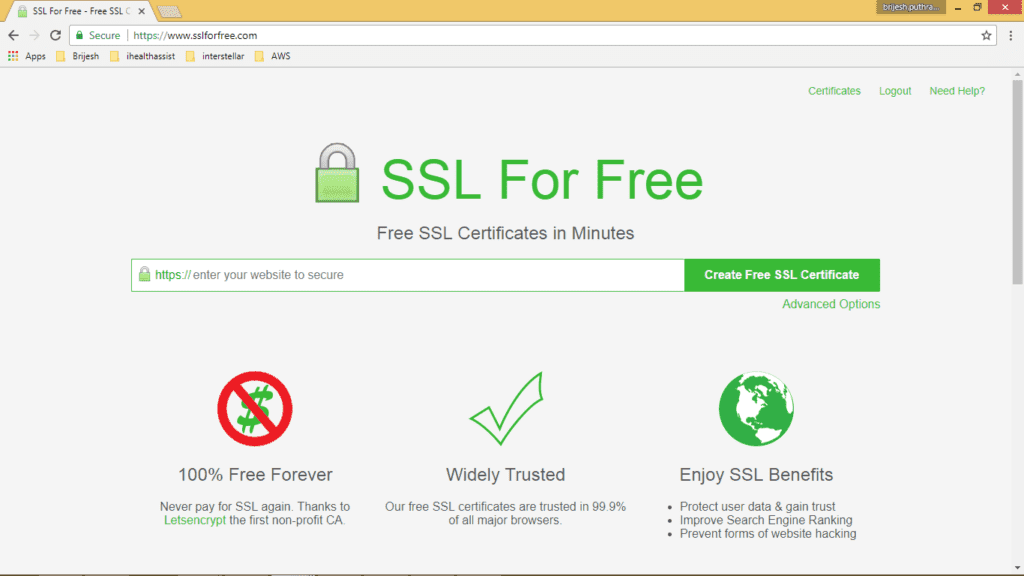
SSL for Free uses Let’s Encrypt, It’s a free and open Certificate Authority.
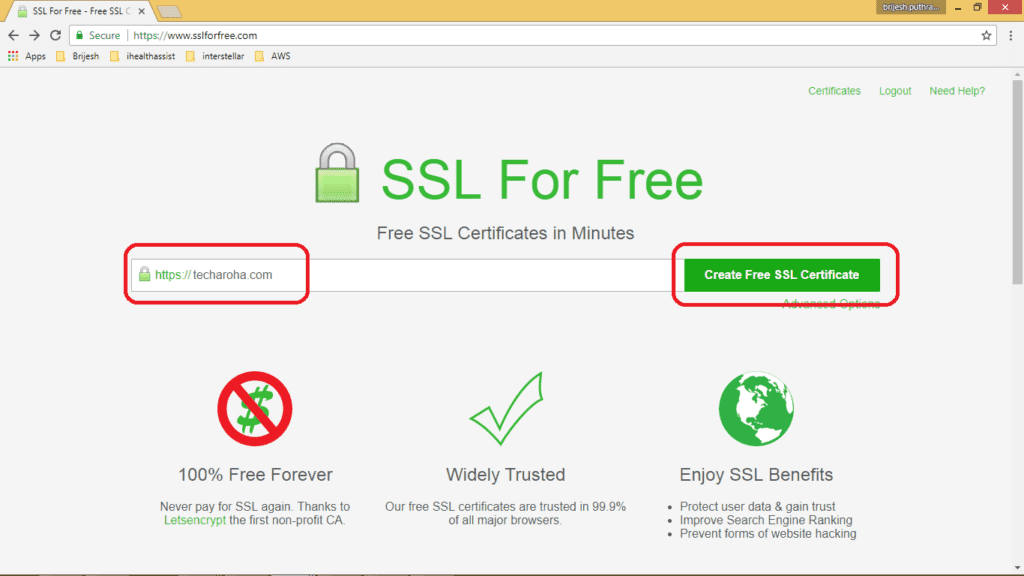
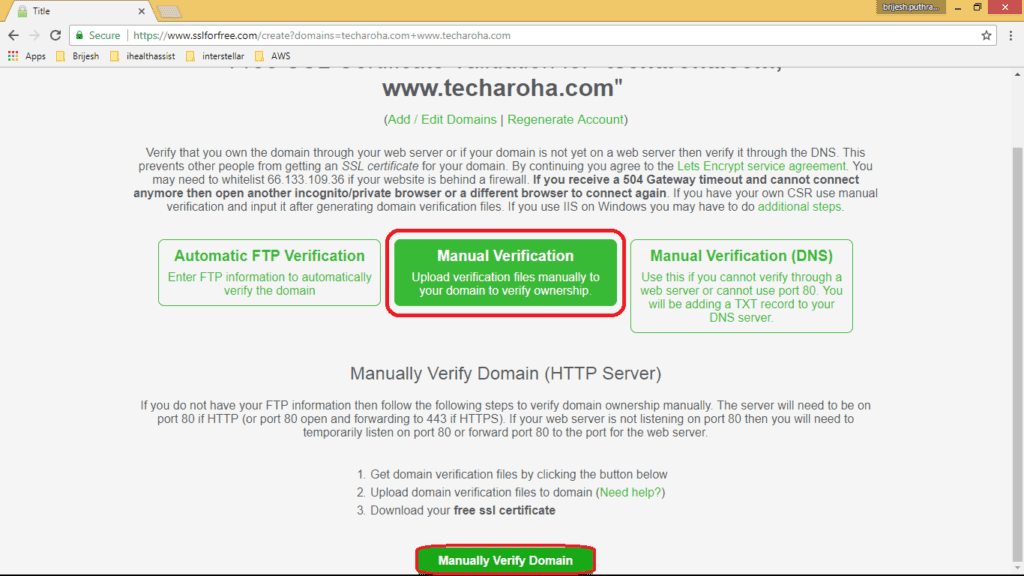
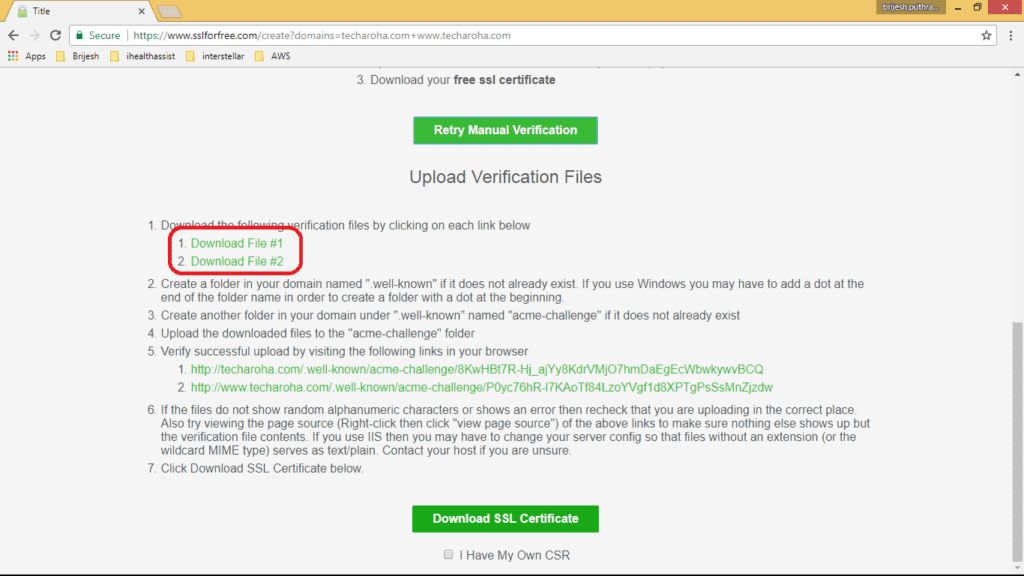
We can upload to home directory of user using WinSCP then copy to .well-known/acme-challenge directory using Putty (or similar utility)
We can do this by following commands:
cd /var/www/html/blogs/techaroha_wordpress/techaroha/Application/crm
sudo mkdir .well-known
sudo mkdir .well-known/acme-challenge
cd .well-known/acme-challenge
sudo cp /home/ubuntu/8KwHBt7R-Hj_ajYy8KdrVMjO7hmDaEgEcWbwkywvBCQ ./
sudo cp /home/ubuntu/P0yc76hR-l7KAoTf84LzoYVgf1d8XPTgPsSsMnZjzdw ./
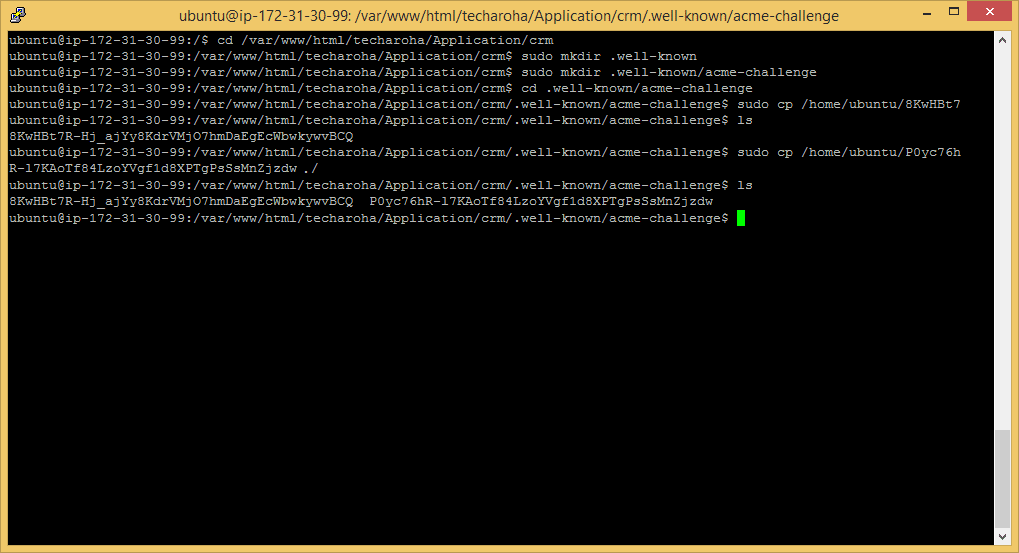
If it shows error like file not found check that you have uploaded to proper directory and directory is accessible
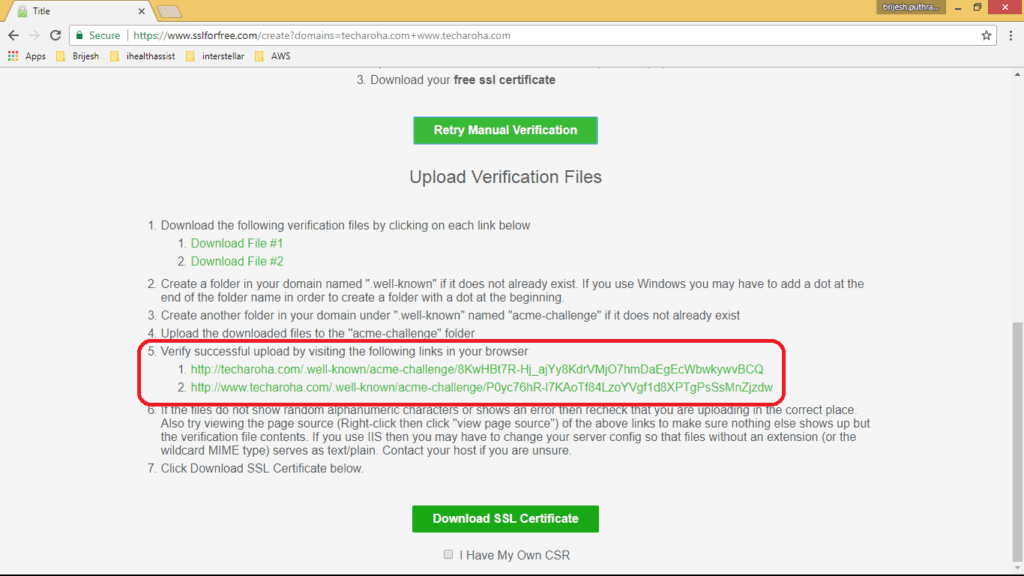
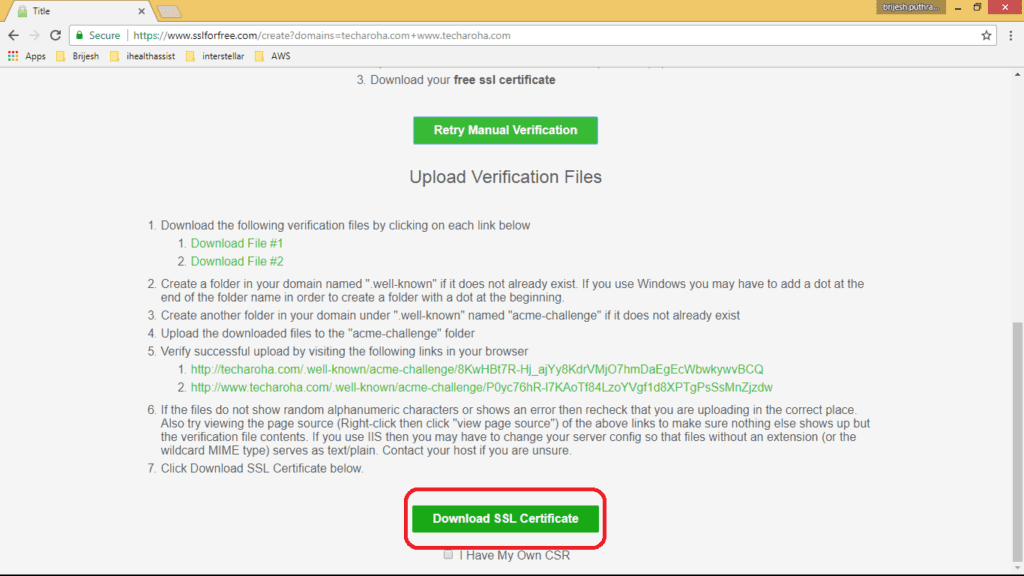
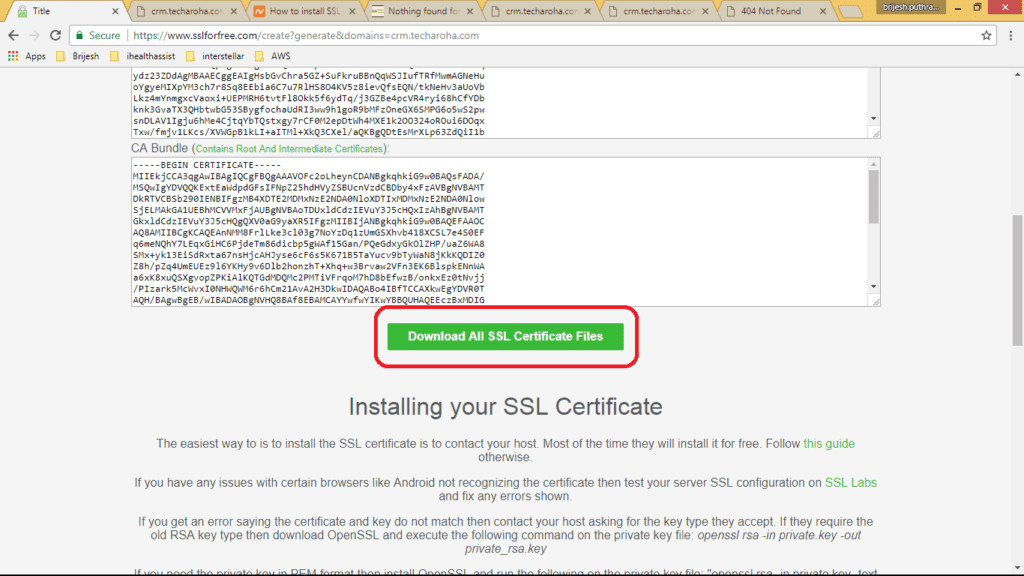
You can copy and save certificate files individually directly to server using these command
cd /etc/ssl/certs
sudo mkdir www.techaroha.com
cd www.techaroha.com
sudo vim www.techaroha.com.crt (press i and paste certificate content, press esc key, then :wq to save)
sudo vim www.techaroha.com.key (press i and paste Private Key content, press esc key, then :wq to save)
sudo vim www.techaroha.com.ca-bundle (press i and paste CA Bundle content, press esc key, then :wq to save)
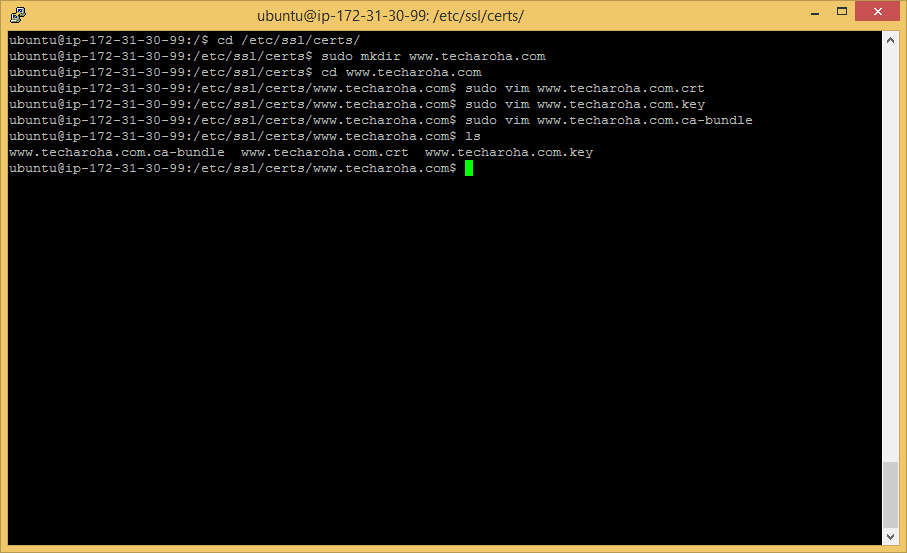
To generate CSR from certificate use following command
sudo openssl x509 -in yourDomainName.crt -signkey yourDomainName.key -out yourDomainName.csr
Edit your websites apache config file using following commands
cd /etc/apache2/sites-avilability
sudo vim techaroha.conf
( add these lines and make appropriate changes and save)
<VirtualHost *:443>
ServerName www.techaroha.com
ServerAdmin webmaster@techaroha.com
ServerAlias www.techaroha.com
DocumentRoot /var/www/html/blogs/techaroha_wordpress/techaroha/Application/crm
ErrorLog ${APACHE_LOG_DIR}/error.log
CustomLog ${APACHE_LOG_DIR}/access.log combined
SSLEngine on
SSLCertificateKeyFile /etc/ssl/certs/www.techaroha.com/www.techaroha.com.key
SSLCertificateFile /etc/ssl/certs/www.techaroha.com/www.techaroha.com.crt
SSLCertificateChainFile /etc/ssl/certs/www.techaroha.com/www.techaroha.com.ca-bundle
</VirtualHost>
Enable ssl and restart apache service
sudo a2enmod ssl sudo service apache2 restart
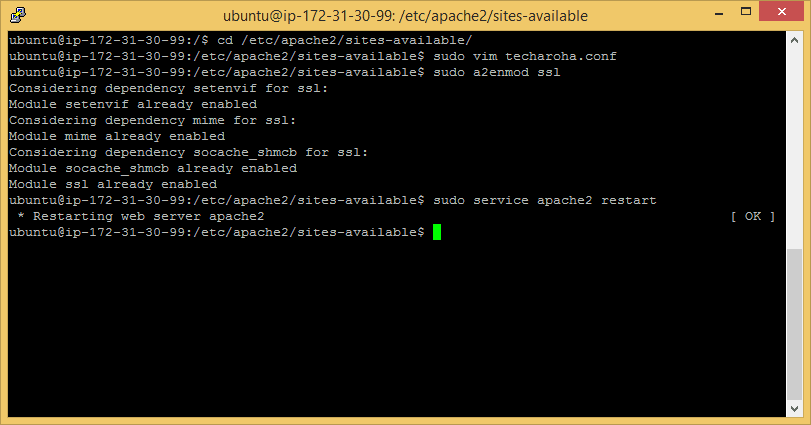
Now Visit http://52.66.6.159/testblog and check if there is any certificate error.
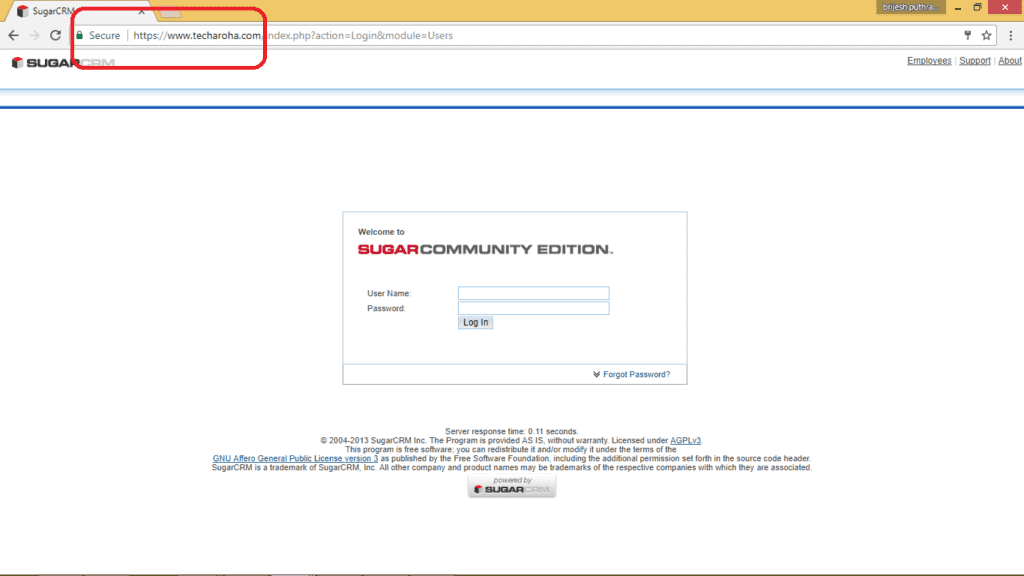
If you want your website to force https you have to make change in .htaccess
RewriteEngine On
RewriteCond %{SERVER_PORT} 80
RewriteRule ^(.*)$ http://52.66.6.159/testblog/$1 [R,L]
(add above lines to existing .htaccess file in your public directory or create a new file)
Enable mod rewrite and restart apache service
sudo a2enmod rewrite
sudo service apache2 restart
visit http://52.66.6.159/testblog and test it should redirect to http://52.66.6.159/testblog,
If you need any help you can always contact here