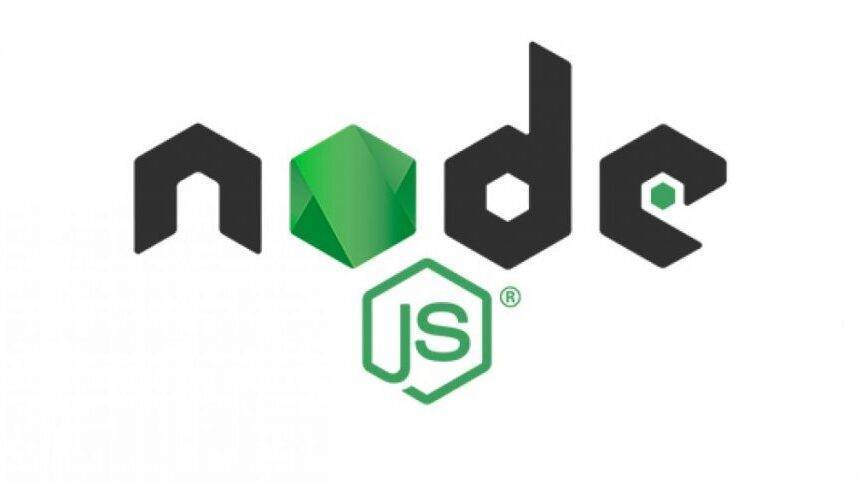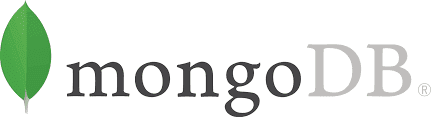Step By Step Guide to Build Monero in Ubuntu – Latest version above 0.12
Building latest version of Monero is getting a bit tuff and many errors occur on the go. This article explains to Build Monero in Ubuntu. Please follow each step since missing a package may lead to an error. This article assumes that you are using ubuntu 16.04 , well most of the step will even work for ubuntu 14 , but you will have to compile certain packages to Build Monero in Ubuntu. If its a fresh installation of Ubuntu please execute following commands sudo apt-get update sudo apt-get install build-essential 1. Step 1 Install cmake to Build Monero in Ubuntu Here you should build cmake from source simple reason is version if you install the camke via command “sudo apt-get install cmake” version 3.5 will be installed which throws error while compiling monero. Best way would be to install cmake version atleast 3.10.1 , below commands will help you with installation of cmake version 3.10.1 . wget http://www.cmake.org/files/v3.10/cmake-3.10.1.tar.gz tar -xvzf cmake-3.10.1.tar.gz cd cmake-3.10.1/ ./configure make sudo make install sudo update-alternatives –install /usr/bin/cmake cmake /usr/local/bin/cmake 1 –force 2. Step 2 Install dependencies to Build Monero in Ubuntu To build monero some packages are required , this packages mostly inlcue boost , ssl etc. Below command will install all the required dependencies for Boost. You can always contact Techaroha if you want to clone a new currency from Monero. Please contact us here. sudo apt-get install pkg-config libboost-all-dev libssl-dev libzmq3-dev libunbound-dev libsodium-dev libminiupnpc-dev libunwind8-dev liblzma-dev libreadline6-dev libldns-dev libgtest-dev doxygen graphviz libpcsclite-dev 3. Step 3 , Clone the repository of Monero recursively This is most important and it has to be done in right way. I got stuck for 2 days because of this. You should clone the repository recursively , other wise all the files won’t be getting downloaded you will face many issues again and again , mostly like undefined reference to `explicit_bzero’ , undefined reference to `memset_s’ or undefined reference to `pthread_create’. Best way to avoid any such error is to clone the repository recursively using this command. git clone –recursive https://github.com/monero-project/monero.git 4. Step 4 , Clone the repository of Monero recursively Now the final make command , go to directory of monero and fire the make command , it will stall building , its gonna take some time so just be patience. Use the following commands cd monero make Techaroha team a Block Chain development company based in Mumbai(India) has experience block chain development team and can help you in all phases of coin development for Coin Development to Listing. To get the details of our service please go through the following link To Launch Cryptocurrency , please click here. You want help with ICO please click here.